GeoData metadata keywords¶
Objective: Keywords should help people find (“discover”) the data more easily. GeoData uses multiple controlled vocabularies to help users apply keywords. Choosing keywords from a controlled vocabulary (“thesaurus”) provides multiple benefits. Keywords are often defined in their thesauri, so future semantic processing will not need to disambiguate multiple meanings for the same word. For example, does “precipitation” mean “atmospheric precipitation” (rain, snow…) or “chemical precipitation” (solids resulting from a chemical reaction of liquids).
Challenge: Keywords should represent significant aspects of the dataset. These are words that someone might be likely to use to search for such data. Keywords that are too general risk being returned as search results that are not truly relevant.
Keyword types¶
Within GeoData there are three types of keywords:
Keywords from an established list, or thesaurus: provides a search/tree structure to select the keywords you want use. Examples include GCMD keywords, FIPS, MLRA.
Keywords from a known source but not contained in GeoData directly: CrossRef Funding, NAL Thesaurus, HUC values, and NAIP image identifiers are some examples.
Free-text keywords: Any keywords you want to include that do not appear in a controlled list. Remember that these are terms that people might use to find this dataset. Avoid overly broad terms (agriculture, research, experiment) that would not help distinguish this dataset from others in GeoData.
How to enter keywords from an established list¶
At the bottom of the keyword section in the GeoData metadata form, find or select them in a thesaurus (formerly or select keywords from established list) button in editor view and choose the thesaurus you want to work with.
Some keywords in a template may already be prefilled, and controlled vocabulary entries may already exist in the template you choose. If this is the case, we recommended adding more keywords to an existing section instead of adding a new duplicate section of the same list.
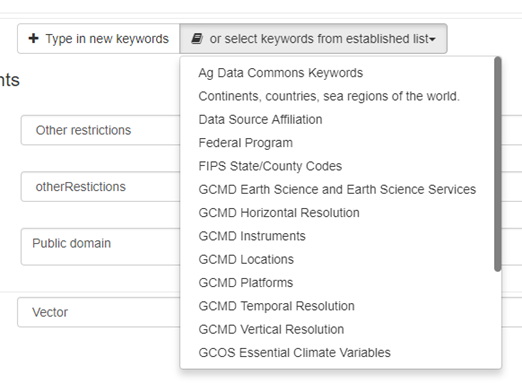
Add keywords by browsing through the hierarchy or typing them into the box to bring up specific terms.
Typing narrows down your choices the more precise you get.
If a term is part of a hierarchy, you will see all levels of the hierarchy displayed to help you choose the most relevant term.
Remove an unwanted keyword by clicking on the X to the right of the word in the keyword’s blue box.
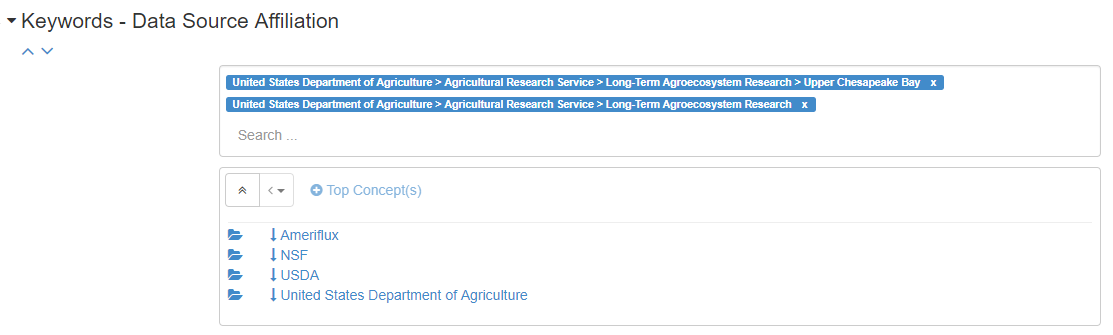
The citation will be automatically added in XML.
Enter keywords from controlled vocabularies not contained in GeoData¶
GeoData contains many thesaurus citations for controlled vocabularies that are not loaded in the interface directly. There are several reasons for this, but most often it is because there are too many choices to list. The NAL Thesaurus is one example, because it contains over 135,000 terms and would overload the GeoData system. You can still use these controlled vocabularies, but must enter the terms manually. See the “Keywords” section of Review metadata quality, where we include links to some of the required or encouraged vocabularies.
Find + Add new keywords button from editor view and click on it.

Next, click Search for a citation... where citation really means “thesaurus”.
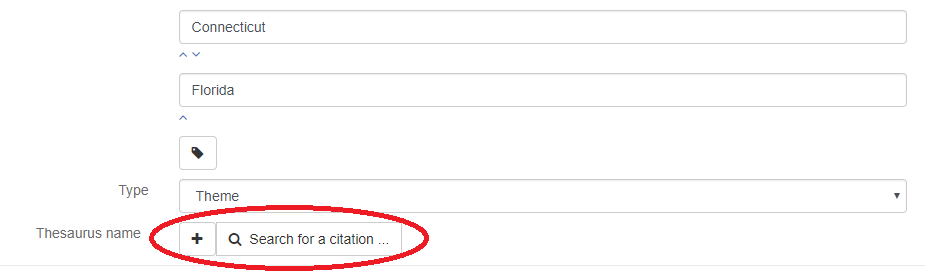
From here, highlight the keyword list of your choice by clicking on it. Note, there is more than one page in this list, and the thesaurus you want may be on the next page. Then click on the link icon (circled in red in the screen capture below). Do NOT click on the plus sign next to the link.
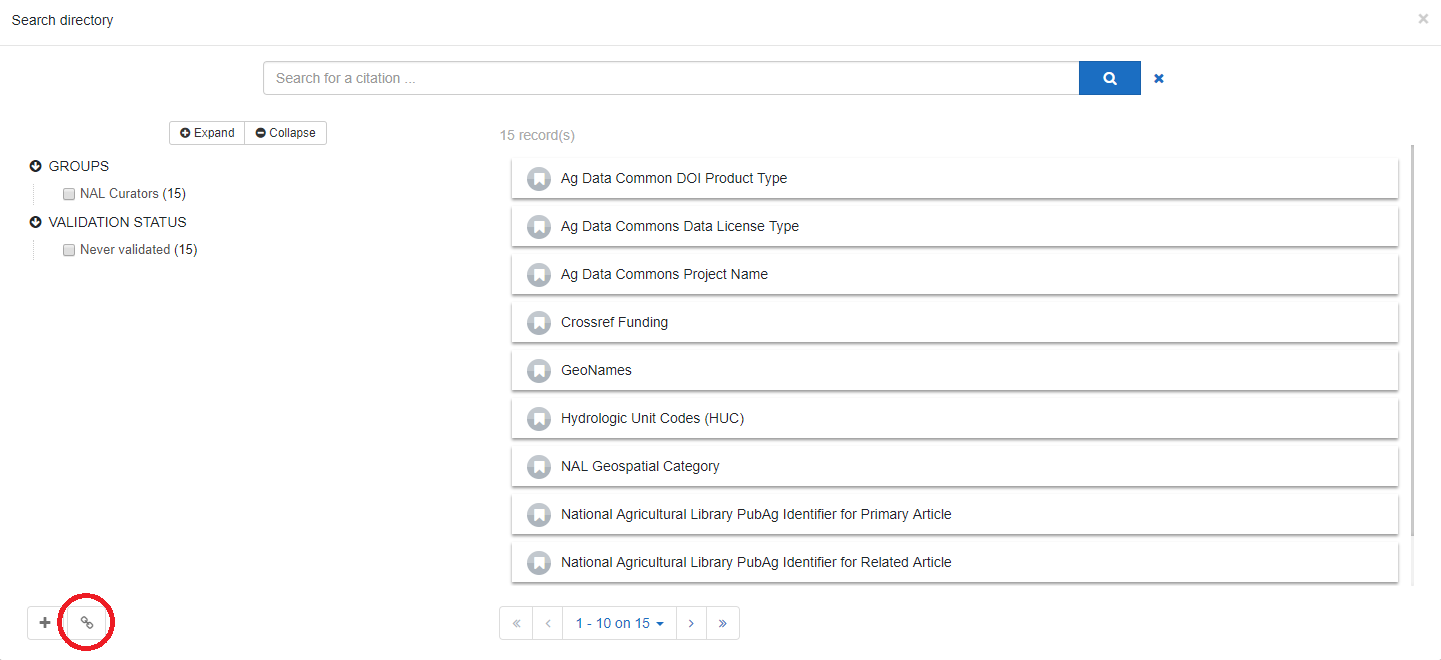
A little patience may be needed, but you will return to the editing screen with the thesaurus details filled in. Once this information is populated, you may add as many keywords from this thesaurus as you choose by clicking on the icon shaped like a tag.
Only include ONE keyword per field, and use the tag button to add a new field for a new keyword.
Because this is a free-text entry, please double-check content and spelling.
Do not forget to designate the Type of list, which is most often “Theme” or “Place” for geospatial data.
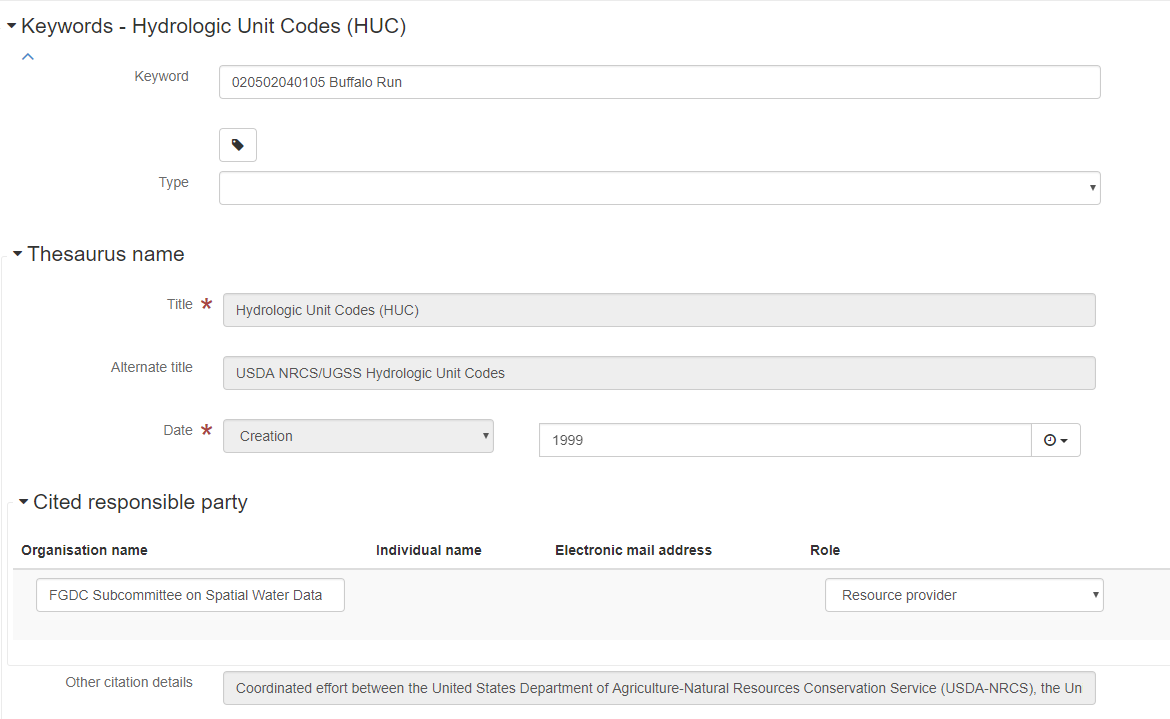
Begin a new list for each separate thesaurus you draw from.
How to enter a free-text keyword¶
Find the + Add new keywords button from editor view and click on it.

Enter the keyword value, which in this case is the NP code in the screen below. (if your data is part of a National Program in ARS, you will substitute the XXX for your 3-digit National Program Number):
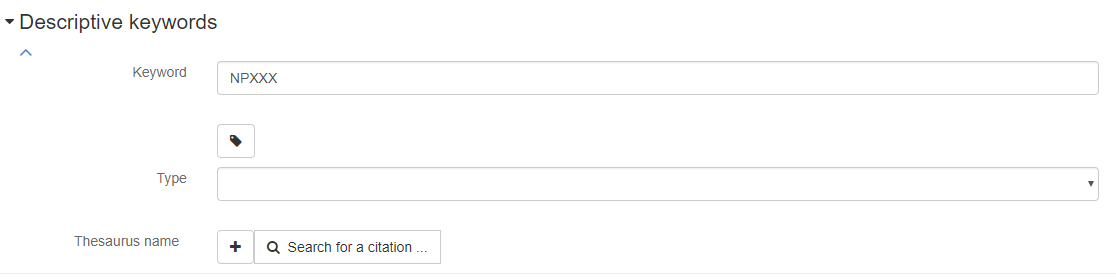
Fill in citation information by clicking on the + button (optional - not required for free-text keywords not associated with a controlled vocabulary).
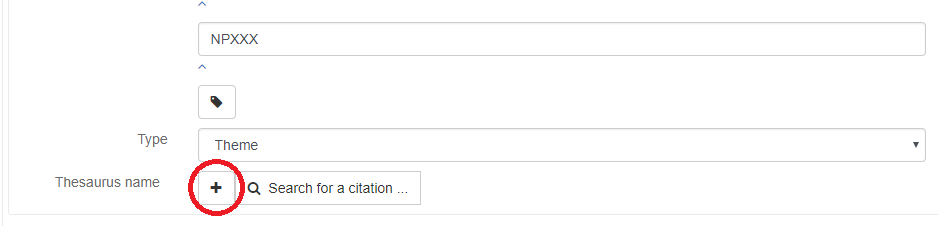
Fields with red asterisk are required to be filled in.
If a section is not relevant or needed anywhere in the metadata form, use the red X to the right of the section to remove it.
Be careful to only remove the unused portions of the form - the sections outlined when you hover over the X show you what will be eliminated.
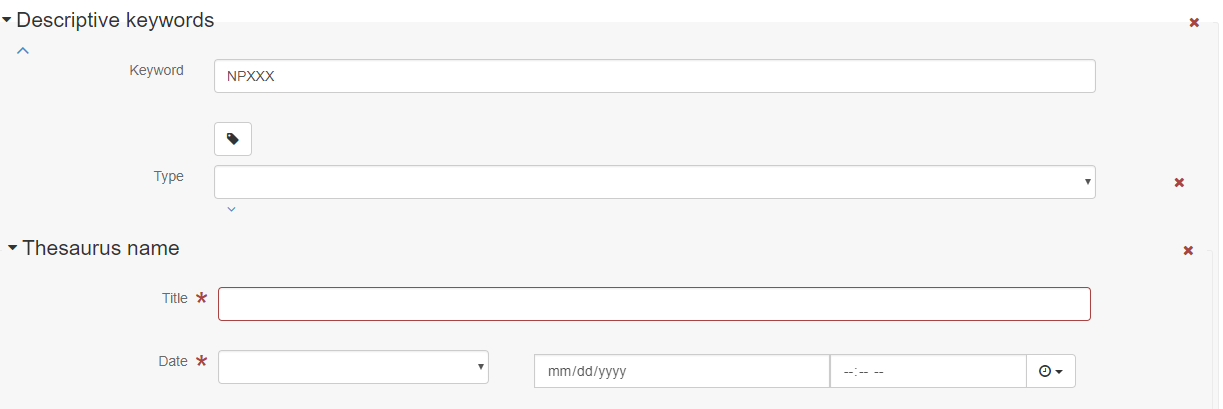
How to fix a warning in the keyword section¶
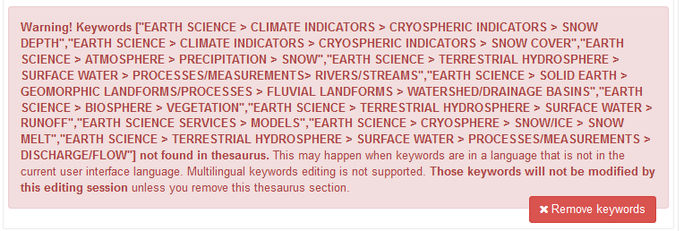
Explanation
One (or more) of the keywords does not exactly match the values in the selection list.
This error is usually associated with catalog entries that were created outside of GeoData. In particular this is most likely to be found in the entries created at NAL in 2014-15 before the current thesauri were added to GeoData. Keywords were entered into a legitimate thesaurus at the time they were created, but because of changes in the thesauri components of GeoData they no longer resolve.
Solution
Make a screen capture (or photo) of the error message. Be sure you can read the keywords in that capture/photo.
Click on the remove keywords button.
Select or search to re-enter them.
Hint
Searching for a word in the lowest level is a quick way to find the appropriate entry: I searched for Rivers/Streams and found:
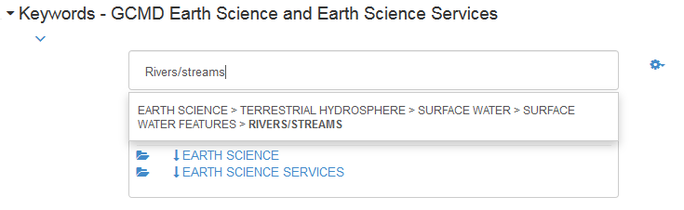
In the warning it was: “EARTH SCIENCE > TERRESTRIAL HYDROSPHERE > SURFACE WATER > PROCESSES/MEASUREMENT > RIVERS/STREAMS”
The difference is at the SURFACE WATER FEATURES vs PROCESSES/MEASUREMENT level.
Including important keywords in external metadata import¶
Any metadata that is imported from another source may not automatically contain the tags (keywords) that improve the ease of search and discovery, among other functions. These keyword groups (“thesauri”) can be included in collection-specific or site-specific templates in GeoData if the same keywords will apply to all data records in a group. Before importing your records, consider creating a template containing the necessary missing information to use as a base.
